I Love Free Software |
- YouSendIt To Transfer Large Files Online
- Convert PDF Files To Word, Images, HTML, And Text With UniPDF
- Free Modeling Software To Create Free Models And Diagrams: Modelio
- Android Call Confirmation App: Put Confirmation Security On Calls
- Tag: Free Action And Logic Game With Colors
- Free MP3 Player to Play MP3, WAV, And WMA Files
- How To Use Windows 8: A Quick Guide to Windows 8
- Download ZoneAlarm Free Antivirus Plus Firewall
- ThunderTask: Online Task Manager For Personal Use
- Photo Collage Creator App For iPhone, iPad, iPod Touch
| YouSendIt To Transfer Large Files Online Posted: 26 Oct 2012 07:00 PM PDT YouSendIt is an easy to use online application that allows you to transfer large files online. This online large file sharing application comes handy when your favorite email service provider denies to attach files you want to share online. They implement numerous restrictions regarding size of file or its format. When it comes about sharing some executable file online then most of the services disallow sharing for security concerns. Using YouSendIt, you can easily share all types of files for free (less than 50 MB in size). In addition, you are provided with 2 GB free online storage space. If you are the one with advance requirements then YouSendIt large file sharing application has following offers for you. Transfer Large Files Online On YouSendIt:Getting started with YouSendIt application to transfer large files online is very simple. To avail the 14 days free trail of advance plans you will have to register an account. No credit card info will be required in beginning. After expiry you will be left with features of basic account. On homepage, you will find a form as shown in screenshot placed below.
The process is not over; you will need to wait for uploading to complete. After that an email will be sent to recipient containing download link for the file you shared. * When you select to verify recipients identity then it means that the person will have to register an account before being able to download the file shared by you. None other than the specified recipient will be able to access file. The Final Verdict:YouSendIt is a nice online application which helps you to transfer large files online with an ease. You cannot share very large files for free, but still YouSendIt is a nice option at your disposal. There are other large file sharing applications like DigitalPigeon, Zenlok, and WeTransfer that offer much higher online storage space. * You must know the shared files will automatically be deleted after 7 days from date of free-upload. Ensure that recipient downlands the file within that period. YouSendIt To Transfer Large Files Online was originally published at I Love Free Software Related posts:
|
| Convert PDF Files To Word, Images, HTML, And Text With UniPDF Posted: 26 Oct 2012 06:00 PM PDT UniPDF is a free PDF converter which you can use to convert PDF files into Word documents, images, HTML pages, or just plain text files. One of the biggest problem with most of the PDF converters is, that at times they don’t preserve the layout and formatting, and that’s exactly one of the things that UniPDF promises to fix, so let’s see how good this free PDF converter really is. Check out some free software to convert PDF to word Doc online. Default interface of UniPDF can be seen in the image above. It’s very simple and the entire application is not very heavy on the computer resources, which is great news for all those with older hardware. Main list where PDF files for conversion are added is located little bit to the left, just enough to make room for a small sidebar on the right where target format of the conversion can be selected. Key Features of UniPDF to Convert PDF files:
Converting PDF documents with UniPDF is very easy, and you can do it even if you don’t have a lot of experience with computers. The entire process is made for beginners, so no one should face problems while using this free PDF converter. How to Convert PDF Documents to Word with UniPDF:First you need to load all the PDF files that you want converted onto the main list of files, click the plus sign and browse your computer for PDF files. Then On the right in the Output format sidebar select the format to which you want the selected PDF file to be converted. If you selected Word or Image, click Settings tab on top to open up the format selection menu: Here you will also have to select the location where the converted files are gonna be saved. Select from either the same as the original location, desktop or somewhere custom. When you’re done, click Save and then on the main menu select Convert. What you see in the image above is the test PDF document that we’re gonna try and convert to a Word document, so that we can see how it’s gonna turn out after conversion. The result isn’t that bad, all the formating has been preserved, without any major differences between the original PDF file and the converted Microsoft Word document. You may also check out PDFConverter to convert PDF files online. Conclusion:UniPDF is a versatile PDF converter to convert PDF files without losing the original layout and formatting. How it’s gonna handle more complex documents that you throw at it, you’re gonna have to find out for yourself. Great thing is that UniPDF is completely free, without any kind of restrictions, so you can experiment with PDF conversion to various different formats without spending money. Download and try it free. Convert PDF Files To Word, Images, HTML, And Text With UniPDF was originally published at I Love Free Software Related posts:
|
| Free Modeling Software To Create Free Models And Diagrams: Modelio Posted: 26 Oct 2012 05:00 PM PDT Modelio is a free extensible modeling software which you can use in order to create models and diagrams of pretty much everything that you can think of. With this modeling software you are covered for everything from work flow charts to UML diagrams which you can easily create with this very feature rich modeling application. Check out some similar software reviewed by us like: KangaModeling, Diagram Ring, and Timing Editor. The image above shows you the default interface of this free modeling software. Interface is divided up into several different segments which should help you create models more efficiently. In the center of the screen we have the main work area and next to it there are various elements which you can use to create models and diagrams. All around this central area there’s all kinds of smaller windows where settings for the elements used in the models can be changed. Key Features of Modelio Free Modeling Software:
Modelio is an open source application, created for the Linux desktop environment, but it was also ported to Windows. It’s also available for both 64bit and 32bit systems. Using this free modeling software might be a bit frightening at first, but it’s not very difficult and you can create models and diagrams very quickly. Here are a few pointers to guide you into the right direction. How to Create Models and Diagrams with Modelio:First thing which you should do is to get acquainted with the list of available elements which you can use in your models. There’s a total of 6 different groups of elements and each one of them has a different use. For creating the type of design that you can see in the image above all that you need to have open is the Class model list of elements and while you’re there start drawing the layout by creating an Interface. This would be the start point of the diagram that you are modeling with the help of Modelio. Go through all the elements to see what kind of elements are offered, so that you know them when you’re creating your own models. Each one of the elements from the list that Modelio has, can be easily edited. On the image above we are changing the appearance of the box, other values can also be changed, for example type of the box, what it represents in the created model and so on. Conclusion:UML diagrams are a relatively new thing in the world of business and organization but they are already very widespread. With the help of Modelia, you can easily draw various different diagrams and models for everything that you can think of. Every process like for example software development, everything can be displayed with the help of models that Modelia can create, so why not give it a try to see how it can help you out. There’s no installation, standalone application, just run the main executable. Works on Windows and Linux. Download and try it free. Free Modeling Software To Create Free Models And Diagrams: Modelio was originally published at I Love Free Software Related posts:
|
| Android Call Confirmation App: Put Confirmation Security On Calls Posted: 26 Oct 2012 04:00 PM PDT Call Confirm is a free Android app that ask for confirmation before calling any number. This Android app lets you manage all your outgoing calls by asking call confirmation. It happens many time, that by mistake you dial a wrong number and waste your money on wrong call. Also, several times it happens, that you forget to lock your Android phone while keeping the phone in your pocket, which may result in automatic dialing of numbers and which finally leads to waste of money on unnecessary calls. To ignore all these situations, Call Confirm app should be a must to have app on your Android phone. Call Confirm puts a security on all the outgoing calls which you dial; be it a saved contact from your phonebook or any new number. Also, if you don't want to put the call confirmation security on all the outgoing calls, then you can select some specific contacts or phone numbers and put the call confirmation security on them. The app is smart enough, that it disables itself when you are connected to some Bluetooth audio device. The app also has a feature of password protecting outgoing calls. The app enables a secure password on all outgoing calls. But, this feature is available in the paid version of the app. The whole exception part of this Android app is disabled. You need to buy the pro version of the app to enable these smart features. How To Setup And Use Call Confirmation App:Once you launch the app, it will be already enabled. You do not have to do anything once you install the app. The app will work and put call confirmation security on all outgoing calls by default. You can select numbers or contacts and put call confirmation security on them. Just launch the app and check mark "confirm only selected" option of the app. Enter the new number or select any contact from the existing contact book. The app will put the confirmation security only on the numbers which you select. Also, check out Android Line app to make free calls and SMS on Android. Features Of Android Call Confirmation App:
You can check out call recorder apps for Android reviewed by us. Install Call Confirmation App:Click here to download and install Call Confirmation app from Google Play Store. Or, you can get the direct download link of the app by scanning the QR Code below. Call Confirmation is truly a useful app for those users who usually dial wrong numbers accidentally The app saves your money which you lose in dialing wrong numbers or numbers that are dialed automatically by mistake. Install this app and get confirmation on each outgoing call. Android Call Confirmation App: Put Confirmation Security On Calls was originally published at I Love Free Software Related posts:
|
| Tag: Free Action And Logic Game With Colors Posted: 26 Oct 2012 03:00 PM PDT Tag is a free action and logic game with an apt tag line: The Power Of Paint. Use the power of colors wisely to complete the levels and have fun. In this 3D logic game the colors give you powers. Collect colors, spray them, and most importantly use logic to make your way through the levels. Consider yourself lucky if you get bored in the middle of the game; because that will not happen until you complete the game. Download this simple 55MB logic game and start painting. The Power Of Paint:Tag: The Power Of Paint, game was developed by a group of students from the institute of DigiPen in the year 2008. They initially thought of developing a game to tag others by using paint. But they found that painting mechanics is more interesting than tagging. They eventually decided that power up functionality should be based on paint itself and developed this game further. Then this game won, The Best Student Game Award at independent game festival in 2008. These tag team guys were hired by the Valve Corporation as game developers and they developed Portal 2 Game using the concept of tag game. Paint It!Yes, you heard it right "Just start painting and cross those barriers". Collect your paint gun and paint cans to change the normal rules of physics, like the Need For Madness Car Game. You are all alone in a location and only thing you have is a paint gun and walls around you. Collect those paint cans to get powers like jump, speed, and stick to move to another location. This game is similar to earlier reviewed logic game: Against The Wall. You don't need to find doors or hidden objects; everything is out there in the open. You just have to explore and figure out how to cross the stages with all your intellectual power. This game is a first person perspective game. The first stage is very helpful, it teaches you how to play the game and how to use the controls. Then from second stage you just need to look around and start jumping, speeding up, and sticking to walls. When you step on green color you will jump, walk on red color to speed up, and step on blue color to stick. Touch the whirlpool symbols to make a checkpoint and the big spherical mass of colors is the end point of a stage. Watch out for those wall graffiti’s, which guide you through the stage (as shown in below screenshot). Controls of This Logic Game:Initially you will be given advice on how to play the game and how to use the controls. The controls are:
Make those black and white walls into colorful sceneries. The graphics may seem like retro gaming but trust me, they are well designed. The game also has nice techno sound effects. Play it and find out what magic you can do with those colors. Click here to Download Tag: the Power Of Paint. Tag: Free Action And Logic Game With Colors was originally published at I Love Free Software Related posts:
|
| Free MP3 Player to Play MP3, WAV, And WMA Files Posted: 26 Oct 2012 02:00 PM PDT Black Cat MP3 Player is a free MP3 Player that can play audio files in MP3, WAV, and WMA formats. It's a simple and lightweight audio player that is specifically designed to play music files. MP3 is the most popular audio format used to store audio files, and is most commonly used to transfer and play music files on most digital audio players. Black Cat MP3 Player is one such audio player that plays MP3 audio files. You can add as many songs as you want to this free MP3 player and play them in sequence. It offers basic playback control option including Play, Pause, and Stop. Play Music Files on Black Cat MP3 Player:Black Cat MP3 Player is very easy to use. You can simply run the app and add multiple songs to the player. Black Cat MP3 Player creates a playlist of all the songs that you add, and plays the selected song. It also offers to add more songs or remove selected songs from the playlist. You can anytime, select a desired song from the playlist and click on the "Play" button to play the song. The music file that you select will be played on this free MP3 player and a seek head at the bottom will show the progress of the playback. You can move this head to move the song forward or backward. It also has a "Fast Forward" playback control which can play the song in fast forward mode. Just toggle this control to switch between Fast Forward and Normal mode. Apart from that, you can pause a song in between, or stop playing the song if you don't want to listen to it anymore. You can also increase or decrease the volume of your audio playback through the volume control present at the lower right corner of the player. Don't forget to check free music downloader to search and download free MP3 songs directly from the internet. Key Features of Black Cat MP3 Player:
What I Like about this Free MP3 Player:
What I Don't Like about this Free MP3 Player:
Supported Audio formats:MP3, WAV, WMA The Final Verdict:Black Cat MP3 Player is a nice audio player to play music files in MP3, WAV, and WMA formats. It is perhaps, the simplest digital audio player I've ever come across. But that doesn't make it an ideal choice for playing audio files. It has certain drawbacks which can't be ignored, and therefore, it is advisable you should check some more free audio players, like Xion and aTunes, which are obviously better than this one. Download Black Cat MP3 Player free. Free MP3 Player to Play MP3, WAV, And WMA Files was originally published at I Love Free Software Related posts:
|
| How To Use Windows 8: A Quick Guide to Windows 8 Posted: 26 Oct 2012 01:00 PM PDT Here is a quick guide about how to Use Windows 8. This Windows 8 guide will help you get a quick grasp on Windows 8. This is especially helpful for those who are just starting with Windows 8, and are confused by the plethora of changes that have made it less intuitive than previous versions of Windows. As I mentioned, this will be a quick guide about How to Use Windows 8, and not a detailed guide-book. So, I will keep instructions brief. In case, you want to see more details, you can click-through the links that I have included below, and go to detailed articles on each of the topics. So, finally Microsoft has released the exclusive Windows 8, finally you downloaded the highly buildup Microsoft's Windows 8 and now finally want to install, access its features, want to play around with its unique HD Interface. But, are constantly driving into queries and doubts. Well..let me tell you, you are not alone. Installing Windows 8 and then getting started over its features takes a bit learning. And to overcome such Windows 8 doubts, I have tried to jot down the basics about Windows 8. Starting from how to install Windows 8, to start, to sign-up Windows 8, to access Apps, to settings, to reset, to shut down, just every basic detail. Without taking your next precious second, let’s get started over the tutorials on using Windows 8. The post on How To Use Windows 8 has been categorized into different sections. Here is the quick summary:
How To Install Windows 8:Believe me or not, it's a very simple task to perform. You do not require to access BIOS or any command for it. With just a normal Internet connection, you can carry out the entire operation of installing Windows 8 on your existing Windows 7 machine. Read the entire procedure here. However, if you want to fresh install Windows 8 to your newly purchased system, then read our complete tutorial on How to install Windows 8 without a Bootable device including DVD, CD, or USB. How To Sign-up to Windows 8:The first and the foremost thing to do after installing Windows 8 is to sign-up to Windows 8. Yup…you read it right. In order to get started with Windows 8, you have to sign-up with your Hotmail account and in case you do not have one, just create a new Microsoft account. Well..its just a matter of few seconds to sign-up to Windows 8. Once created, just logon and start using Windows 8. How To Get Start Menu Button in Windows 8:The very big change that Microsoft has shown in Windows 8 is with the Start Menu button. The exclusive Windows 8 didn't come with "Start" menu, without which its very difficult to perform operations. Like me, if you are also craving for that classic Start Menu button, then go ahead and download a software called Start8. This adds a nice Start menu to Windows 8. You can read more details about it in our post on How to get Start Menu Button in Windows 8. How To Slide The Windows 8 Charm's Bar Screen:Microsoft has come up with a bundle of pre-installed apps in Windows 8, and a few more in its Windows 8 app store to install from. The apps in Windows 8 Charms Bar are large in number, hence it is not possible for the apps to fit on a single screen. Therefore, the apps are divided into various screens. And to view the installed apps in the next screen, you need to scroll the screen towards the right using the mouse wheel or navigation slider given at the bottom of Charms Bar screen. How To Install Apps In Windows 8:Windows 8 comes up with bundle of useful, entertaining apps in its Windows 8 App Store along with providing some as pre-installed. The apps have been categorized into various columns such as Entertainment, Games, Social, etc. The best way to get software or apps for Windows 8 is to just ehad over to Windows 8 app store, search for the app that you want, and install the app. Read our post on how to install apps in Windows 8. Of course, it is also possible to install software in Windows 8 by downloading and running exe files, as in previous versions of Windows. App store just makes the whole process easier and lets you easily find apps that are especially customized for Windows 8. How To Search An App In Windows 8 Store:Its very time consuming to browse the entire store to find a specific app. Hence, I have solution that can not only save you time but also lets you look for a particular type of apps. Just press ‘Win+Q’ key combination and open the Search Charm bar. Type the name of the app that you want to search for and hit ‘Enter’. You can read our entire post on how to search an app in Windows 8 store. How To Re-arrange and Group Apps in Windows 8:All the installed apps on Windows 8 Screen are placed in tiles-based interface, where Windows 8 Store is placed at the beginning. Other apps, like: Messaging App, Mail, Video App, etc. have been placed after the Store app. But, in case you are not comfortable with the positioning of the apps, you can rearrange apps and shift the all the favorite ones at the very starting so that you do not have to scroll all the way towards the end just to open a specific app. Also, you can group apps and make categories such as all the games in "Games" group, and so on. To re-arrange apps, just click on lens icon at bottom right corner of Windows 8 screen and then move around the apps as you want. Read the full post on How to re-arrange and group apps in Windows 8. How To Personalize Windows 8:Well, this is one of the most interesting part in Windows 8. The OS comes up with variety of amazing graphics that help you to customize Windows 8 looks according to your preferences. The graphical changes in Windows 8 have been designed to improve our experience with Window 8. The unique UI of Windows 8 has changed the way an Operating System presents programs to us. Read the full post on How to Personalize Windows 8. Go ahead and customize the way Windows 8 looks to make it more personal. How To Close App In Windows 8:This is where I struggled a lot while using Windows 8. After a quick R&D, I finally found how to close an app in Windows 8. Initially, it would be exciting to open an app, play around with it, however closing an app in Windows 8 was difficult for me. It’s just about learning. Once you have learnt, it's the simplest task. I found three different methods for closing a Windows 8 app. The simplest one is take the cursor at the top left-corner of the screen → right click on the app that you want to close → click on ‘Close’ button. However, you can read other methods also, on our post on how to close app in Windows 8. How To Sign-Out From Windows 8 Account:The only thing which I did not like about Windows 8 is that you need to Sign-in to the Microsoft account every time you start-up with Windows 8, provided that you logged out successfully the last time you shut the windows down. Well.. signing out was again little struggling. Many got puzzled on signing-out from Windows 8 because every time they login, it automatically sign-in to Windows 8 Account. But after a quick R&D, I found three different methods to sign-out from Windows 8 Account. The simplest is again the classic ALT + F4 one, but you can read other methods on our full post on How to Sign-Out from Windows 8. How To Shut Down Windows 8:So far, your have never needed any tutorial or any special guideline for shutting down Windows. As, it has always been a simple task to shut down. You just needed to click on “Start Button” and then, click the “Shut-down” option, its so simple. However, with everything changed in the very new Microsoft’s Windows 8, the ShutDown procedure has also been changed, since Windows 8 does not has a "Start" button of its own, that makes every one of us learn how to shut-down Windows 8. Its little tricky for a new Windows 8 user. The new way to shutting down is very lengthy yet interesting. You need to go to ‘Settings’ column to get the ‘Shut Down’ button. But, you can read other methods on our full post on How To ShutDown Windows 8. Windows 8 Keyboard Shortcuts:Well, let me tell you…I just love working using keyboard shortcuts. Shortcuts lets you access an Operating System in a faster and an easier way. Since Windows has got an all new style, new outlook, new interface, just everything new, hence Microsoft has updated it with a few new Windows 8 keyboard shortcuts. My interest towards learning hotkey made me to perform R&D. I have finally got a complete list of Windows 8 hotkey that includes almost all the possible Windows 8 keyboard shortcuts including shortcuts for opening Charms Bar, Search charm, shortcut to Settings, shortcut to lock the PC, and many more. Some Popular Windows 8 Apps:Finally, we got a much awaited separate Windows 8 app store. Most of the people installed Windows 8 only to play around with such amazing apps. Microsoft has given bundles of pre-installed apps and a few more in its app store to download from. Some of the most popular ones are Mail app, Message App, Finance App, NEWS Feed App, People App, Music App, and many more. You can read in details about some of the apps here. So, this was a small collection of articles that can collectively help you understand how to use Windows 8. Just go ahead and read them all, and become a mini-expert in Windows 8. How To Use Windows 8: A Quick Guide to Windows 8 was originally published at I Love Free Software Related posts:
|
| Download ZoneAlarm Free Antivirus Plus Firewall Posted: 26 Oct 2012 12:00 PM PDT ZoneAlarm Free Antivirus Plus Firewall is a free software that provides protection to your system from viruses, spyware, Trojan horses, worms, phishers, hackers, and other internet threats. It's an all-in-one security solution that combines an antivirus and a firewall software to provide ultimate internet security solution. ZoneAlarm features best security solutions to fit all your needs. It not only ensures PC protection, but also provides identity theft protection and proper web security. The integrated antivirus software helps in detecting and removing viruses, spyware, Trojan horses, worms, bots, and other system threats. The integrated Two-Way and Advanced Firewall protection stops incoming and outgoing internet attacks and constantly monitors your system's behavior to track and stop even the most sophisticated attack that bypasses traditional antivirus and security suites. Apart from that, it also provide extra services like 5 GB of free online storage for securing your critical data, and free identity and credit monitoring service for US-based customers. Scan your PC with ZoneAlarm Free Antivirus Plus Firewall:ZoneAlarm Free Antivirus Plus Firewall automatically scans your PC once in a week, but you can manually perform a scan anytime. Just click on the Antivirus section of the program's interface and click on the "Scan Now" button. The scheduler on the same page let's you set your own scanning schedule. Key Features of ZoneAlarm Free Antivirus Plus Firewall:The ZoneAlarm Free Antivirus Plus Firewall provides total solution against PC security, Web Security, and Identity Theft Protection. Let's have a quick look on all the features it provides.
Also check out some other free Antivirus software like: AVG Antivirus and Avast free Antivirus. The Final Verdict:ZoneAlarm free Antivirus plus Firewall is a good security solution to provide ultimate internet security to your system. It combines the Antivirus and Firewall software to provide maximum protection to your system. Moreover, it provides an additional 5 GB free online space to protect your critical data, like Tax Returns, music files, and photos, in case of loss due to accidental deletion, theft, or disc failure. Download ZoneAlarm Free Antivirus Plus Firewall here. Download ZoneAlarm Free Antivirus Plus Firewall was originally published at I Love Free Software Related posts:
|
| ThunderTask: Online Task Manager For Personal Use Posted: 26 Oct 2012 11:00 AM PDT ThunderTask is an online task manager where you can organize your tasks in various workspaces to differentiate and manage them in a more effective manner. Also, you can invite one or more people to join your workspace. The online applications like ThunderTask suites best for individuals and small group. The simple interface of ThunderTask online task manager allows you to easily organize your workspace in a quick and efficient manner. The application lacks option for task allocation to teammates. The members of the workspace will only be notified about new tasks added by you. Also, teammates can mark work as completed after completing it. Getting Started With ThunderTask Online Task Manager:You can begin with a form registration or login directly via Facebook. After that you will be taken to the dashboard with some prepopulated tasks in your list.
The pre-populated tasks in the list are nothing but a demonstration for features & functionalities of ThunderTask. You must go through them in order to gain a better understanding. More on Thunderbird Online Task Manager:
You can browse your tasks under categories like all tasks, overdue, today, and upcoming on basis of task status. Upon completion of a task all you need to do is to select the checkbox and soon the particular task will vanish and move to list of completed tasks. The Final Verdict:ThunderTask online task manager is a simple but not so efficient online task manager application. You cannot allocate tasks to teammates, which is a major drawback. Anyhow, this online task manager can be a great application for personal use. You can also try other online to do managers like ToodleDo, Reverb, and Wunderlist. ThunderTask: Online Task Manager For Personal Use was originally published at I Love Free Software Related posts:
|
| Photo Collage Creator App For iPhone, iPad, iPod Touch Posted: 26 Oct 2012 10:45 AM PDT Photo Collage Creator is a free iPhone app to create photo collage on iPhone. This iPhone app lets you create a nice photo collage with your existing photos on your iPhone. The app supports iPhone, iPod touch, and iPad. Photo Collage Creator app provides you multiple photo effects to make your collage look more impressive and professional. Also, app the provides multiple aspect ratio to import pictures and create a photo collage accordingly.
Photo Collage Creator app is a simple and easy to use app. You can select and import as many photos as you want and create a collage of all those photos. The app even allows you to resize the photos which you import, so that all the photos fit in the collage as you want. The app even allows you to edit photos and add multiple effects to each photo which you import in a collage. Effects which you want to add to photos can be given before importing the photo in the collage. On top of this, you can save and share your photo collage via social networks which includes\ Facebook, Twitter, and Email. This iPhone Photo Collage Creator is one of the best app if you want to share photos in a new stylish way on your social networks. Create photo collage with different aspects and upload them instantly to your social networks. You can also save them and take the printout of the collage which you have created on your iPhone. You can take a big printout of the collage using poster printer software and dress up your walls. How To Create Collage on iPhone?Photo Collage Creator app is very simple to use on iOS devices. Just launch the app and tap on photo button which you see below the collage app toolbar. Adjust the collage aspect in which you want to fit your photos. Now select the photos which you want to embed in the collage. Pinch to zoom in and zoom out the photos. Also, you can rotate the photos with your fingers to define the position of each photo. Now place photos as you want in such a way that it looks good. You can also add frames to your photos which makes your collage photos look even better. To insert frames, just click on the photo and then click on the center border icon to insert the border. Select the border and you are done. You can then export the photo to social networks, email it, or save it to photo album. Also check out Collaizer software to create photo collage free. Features Of Photo Collage Creator App:
Also, check out Instagram apps for Android reviewed by us. Install Photo Collage Creator App:Click here to download and install Photo Collage Creator app from Apple App Store. You can also scan the QR Code below and get the direct download link of the app. Photo Collage Creator lets you easily create collage on iPhone, iPad, and iPod Touch. Create a nice looking collage and easily share with your friends. Photo Collage Creator App For iPhone, iPad, iPod Touch was originally published at I Love Free Software Related posts:
|
| You are subscribed to email updates from I Love Free Software To stop receiving these emails, you may unsubscribe now. | Email delivery powered by Google |
| Google Inc., 20 West Kinzie, Chicago IL USA 60610 | |

























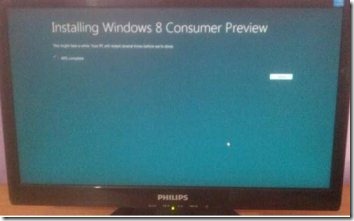
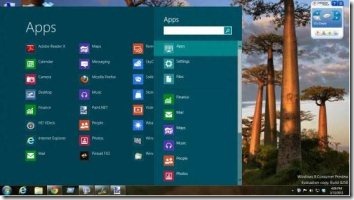
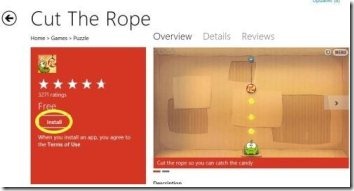
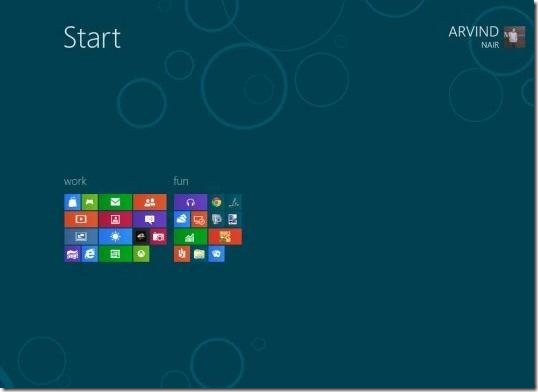
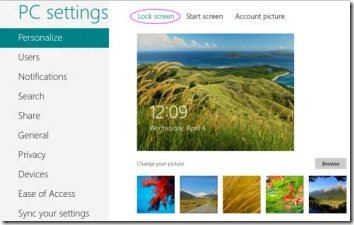
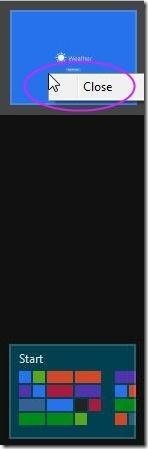
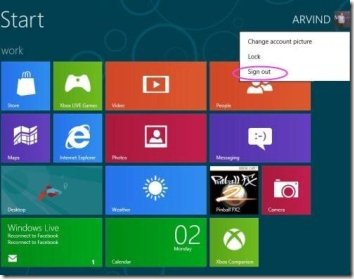
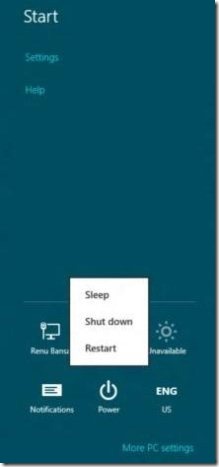








![Validate my Atom 1.0 feed [Valid Atom 1.0]](valid-atom.png)



0 comments:
Post a Comment