Wayjar' Blog |
- Inilah orang penyebar Virus Komputer Yang Pertama Kali di dunia
- Aplikasi Pembukuan Counter Handphone
- Paket Antarmuka bahasa Indonesia Untuk Windows 7
- Cara lain mengatasi sidebar gadget Windows 7 yang error
- M-Saku, Aplikasi Pembayaran Lewat Ponsel
- How to Install and Setup WordPress SEO Plugin by Yoast
- Cara mengubah password wp admin di Cpanel
| Inilah orang penyebar Virus Komputer Yang Pertama Kali di dunia Posted: 18 Dec 2011 05:14 AM PST Kita banyak mengetahui nama-nama virus komputer yang banyak kita ketahui dan juga virus selalu menyerang komputer kita sendiri.Dan juga kita tidak tahu dari mana asal virus itu dan siapa pembuat virus itu.disini saya akan menceritakan sedikit siapa orang yang pertama kali membuat virus. Saat itu Skrenta tidak lagi dipercaya oleh teman-tamannya. Hal itu disebabkan oleh kelakuannya yang secara ilegal membagikan game dan software, ia pun sering menggunakan floppy disk untuk mematikan komputer atau untuk menampilkan kata-kata mengejek pada layar. Akhirnya Skrenta pun memikirkan metode untuk melakukannya tanpa floppy disk agar ia tidak dicurigai. Selama libur musim dingin di Mt. Lebanon High School,Pennsylvania,Amerika, Skrenta menemukan bagaimana cara menampilkan pesan secara otomatis di komputernya. Dan akhirnya dia menemukan apa yang dewasa ini disebut sebagai boot sector virus, dan mulai untuk menyebarkannya di kalangan teman satu sekolahnya serta di sebuah club komputer.Dari sumber yang didapat virus itu cepat tersebar dan sukses menginfeksi floppy disk orang-orang yang ia kenal, termasuk guru matematikanya. Virusnya banyak merepotkan korban yang terinfeksi. Dapat dibayangkan bagaimana repotnya karena saat itu belum ada satupun antivirus. Virus elk cloner ini hanya dapat dihapus secara manual dengan langkah yang rumit. Elk Cloner menyebar dengan cara menginfeksi sistem operasi Apple II dengan tehnik boot sector virus. Artinya jika kita melakukan booting komputer menggunakan floppy disk yang sudah terinfeksi maka virus akan secara otomatis terkopi ke memory. Dan apabila ada floppy disk bersih dimasukan ke komputer virus akan mengkopi dirinya ke floppy itu. Komputer yang terinfeksi akan menampilkan sebuah puisi dilayar saat booting ke 50. JANGAN SALAHKAN DIA KENAPA DIA MEMBUAT VIRUS KARENA INI ADALAH KEMAJUAN JAMAN KARENA SETIAP DETIK KITA UDAH MEMASUKI MASA DEPAN KARENA SETIAP PENEMU SETIAP DETIK AKAN MENCIPTAKAN PENEMUAN BUAT KEAJAIBAN DUNIA Sumber : PatasGSM Sumber: Inilah orang penyebar Virus Komputer Yang Pertama Kali di dunia | ||||||||
| Aplikasi Pembukuan Counter Handphone Posted: 18 Dec 2011 05:06 AM PST Mungkin selama ini Anda sering mendapatkan informasi tentang Aplikasi Pembukuan Counter Handphone yang berbayar. Tapi ini adalah aplikasi gratis yang dibuat oleh Anak bangsa. Jangan ragu dan silakan dipakai.. Gratis tanpa harus bayar sepersen pun.
 Aplikasi Pembukuan Counter Handphone ini mencakup : Handphone Bagi sobat-sobat yang berminat silakan download, Aplikasi ini Gratis Untuk Download silakan Register : Link. Sumber: Aplikasi Pembukuan Counter Handphone | ||||||||
| Paket Antarmuka bahasa Indonesia Untuk Windows 7 Posted: 18 Dec 2011 04:59 AM PST Untuk cara mengubah windows 7 ke bahasa Indonesia silahkan anda ikuti intruksi dalam langkah-langkah merubah windows 7 Ultimate, windows 7 Professional, windows 7 Premium dan lain-lainnya ke bahasa indonesia. Paket Antarmuka Bahasa (LIP) Windows menyediakan versi terjemahan parsial untuk bagian Windows yang paling umum digunakan. Setelah memasang LIP, maka teks di dalam wisaya, kotak dialog, menu, dan topik Bantuan dan Dukungan akan ditampilkan dalam bahasa LIP. Teks yang belum diterjemahkan akan berada di dalam bahasa dasar Windows 7. Sebagai contoh, jika Anda membeli versi bahasa Spanyol dari Windows 7, dan memasang LIP bahasa Catalan, beberapa teks akan tetap dalam bahasa Spanyol. Anda dapat memasang lebih dari satu LIP pada bahasa dasar tunggal. Windows LIP dapat dipasang pada semua edisi Windows 7. Karena ada pengunduhan yang terpisah untuk Windows 7 versi 32-bit dan 64-bit, sebelum Anda memulai pengunduhan, Anda harus menentukan versi Windows 7 yang telah terpasang: a. LIP_id-ID-32bit.mlc 2.5 MB Download Windows 7 versi 32-bit Lalu silahkan memilih versi mesin anda, apakah 32 Bit atau 64 Bit. Adapun persyaratan sistem untuk aplikasi ini adalah :
Setelah anda mengisntal, silahkan restart mesin anda lalu lihat perubahan tampilan Windows 7 anda, pastinya tampilan bahasa akan berubah Bahasa Indonesia.
Catatan : Sebelum menginstal, non aktifkan enkripsi BitLocker apabila sementara aktif pada salah satu drive anda!!. Sumber: Paket Antarmuka bahasa Indonesia Untuk Windows 7 | ||||||||
| Cara lain mengatasi sidebar gadget Windows 7 yang error Posted: 18 Dec 2011 01:10 AM PST
Memangnya mengapa kok banyak terjadi error pada sidebar gadget Windows 7? Konon ceritanya begini. Anda tahu user account control (UAC) kan? Itu sebuah fitur yang selalu menanyakan atau memverifikasi jika kita menginstal suatu program baru di windows. Nah, sidebar Win 7 ternyata berbeda dibandingkan dengan Vista. Kalau pada Vista program sidebar tersebut sepenuhnya terpisah atau independen terhadap UAC. Tetapi pada pada Win 7 ternyata sidebar-nya dan UAC saling terkorelasi. Artinya jika UAC dimatikan (disable) maka sering sidebar-nya tidak berjalan. Menurut Microsoft ini dimaksudkan sebagai langkah preventif untuk berjaga jika user melakukan instalasi dekstop gadget yang bisa dianggap sebagai malicious program (program asing). Jadi selama user menonaktifkan UAC, maka kemungkinan besar sidebar gadgetnya bakal mandeg dan tidak bisa tampil. Cara setting UACDari keterangan tersebut, sebenarnya solusinya mudah: aktifkan kembali setting UAC-nya. Caranya, masuklah ke Control Panel lalu klik User Accounts. Lihat screenshot berikut.
Kemudian klik pada Change User Account Control Settings, lalu geserlah scrollbar untuk mengaktifkan UAC.
Konsekuensi dari langkah ini adalah selalu muncul notifikasi jika kita menginstal program apa pun. Jika Anda merasa itu bukan masalah, ya gak apa-apa. Tetapi kalau saya pribadi merasa risi. Makanya saya selalu mematikan setting UAC tersebut. Cara lain mengatasi sidebar gadget Windows 7 yang errorLalu agar sidebar tetap jalan meskipun UAC disable caranya gimana? Langkah berikut ini bisa dicoba.
Kalau gak mau repot mengedit registry, Anda bisa download AllowElevatedProcess.reg lalu klik kanan AllowElevatedProcess.reg dan pilih Merge untuk menjalankan registry. (ref. sepanjang-wage.com) Semoga berhasil. Incoming Search Term:CHARGE NON SUPORTE NOKIA 6300Sumber: Cara lain mengatasi sidebar gadget Windows 7 yang error | ||||||||
| M-Saku, Aplikasi Pembayaran Lewat Ponsel Posted: 18 Dec 2011 01:03 AM PST
Menurut Hendra, Vice President Business Development PT Vitta Parama Udaya, aplikasi M-Saku sangat mudah digunakan karena sudah banyak merchant yang bergabung di dalamnya seperti Indomaret, Prudential, TX Travel dan Raja Karcis. M-Saku juga memberikan penawaran khusus kepada penggunaan yang bertransaksi lewat merchant. "Kami yakin M- Saku tidak hanya menjadi cara baru untuk berbelanja namun juga menjadi aplikasi pilihan untuk pembayaran dengan telepon genggam di Indonesia," Kata Hendra, di Jakarta, 2 Agustus 2011. Adapun layanan ini tersedia bagi pengguna layanan Axis, Esia, Indosat, Smartfren, Tri, dan XL Axiata. Saat ini, aplikasi M-Saku tersedia untuk pengguna BlackBerry dan Nexian. Pengguna BlackBerry dapat mengunduh M-Saku melalui alamat https://www.m-saku.me, sementara pengguna Nexian dapat mengunduhnya melalui NexianZone. "Seluruh handset Nexian terbaru akan dilengkapi aplikasi M-Saku di dalamnya," kata Hendra. Pada kesempatan yang sama, Ellyana Fuad, Presiden Direktur PT Visa Worldwide Indonesia menegaskan, Indonesia memiliki pasar yang sedang berkembang dan semakin terkoneksi. Hal ini terlihat dari fakta bahwa setengah jumlah populasi Indonesia berusia di bawah 45 tahun dan lebih dari 80 persen (hampir 200 juta orang) memiliki telepon genggam. Indonesia sendiri, lanjut Ellyana, diperkirakan memiliki populasi pengguna telepon genggam terbesar keenam di dunia dengan lebih dari 158 juta pengguna. "Pengguna telepon genggam ini membutuhkan aplikasi untuk pengisian pulsa dan berbelanja dengan cepat, nyaman dan aman yang semuanya dapat dilakukan melalui telepon genggam," kata Ellyana. "Dan Visa dan Vitta Parama Udaya membuatnya menjadi nyata dengan M- Saku," ucapnya. Untuk registrasi M-Saku, konsumen hanya perlu mengambil gambar kartu Visa dan kartu identitas diri. Adapun proses verifikasi M-Saku sendiri membutuhkan waktu tidak lebih dari 24 jam. Selanjutnya, pengisian pulsa dan transaksi bisa langsung dilakukan melalui kartu Visa yang didaftarkan dalam M-Saku. (eh) source: vivanews Sumber: M-Saku, Aplikasi Pembayaran Lewat Ponsel | ||||||||
| How to Install and Setup WordPress SEO Plugin by Yoast Posted: 18 Dec 2011 12:56 AM PST
FeaturesFirst let's take a look at the features this plugin has to offer:
So after seeing all of these features, it is confirmed that this is by far the MOST COMPLETE WordPress SEO plugin. Joost combined his other plugins like RSS Footer, HeadSpace2, Yoast Breadcrumbs, and others to create this powerhouse plugin. We will be switching WPBeginner from All in One SEO Pack to this plugin in our version 2.0. How to Install WordPress SEO Plugin by YoastInstallation of this plugin is the same as how you would install any other WordPress plugin. First you need to Download WordPress SEO Plugin by Yoast, and then you need to activate it. You should see a new tab added in the admin panel called SEO with Yoast's logo on it.
Now that you have installed and activated the plugin, let's take a look at setting this bad boy up. How to Setup WordPress SEO Plugin by YoastYou should remember, that the settings that we select are the ones that we recommend. Other SEO's may have their own preferences and discretion, so advanced users should ignore anything that they do not like. If you are a beginner and you want to use Yoast's WordPress SEO plugin, then please follow along the steps carefully. Step 1. Data TransferMost of you probably have another WordPress plugin like All in One SEO pack, or a theme framework like Genesis, Thesis, or Headway dealing with your SEO data. If you want to successfully use this plugin, you need to make sure that all of your previous data has been transported to this plugin before you deactivate the other one. To accomplish this, we recommend using SEO Data Transporter by StudioPress. For anyone looking to setup this plugin on a new blog, you should this step. Step 2: General SettingsIn step 2, we will explain the General Settings section that you see in the "Dashboard" page of Yoast WordPress SEO plugin.
As you see, that we have checked the Use meta keywords tags. This will allow you to see the Meta Keywords in the post edit panel. The second option there is for Disabling the date in snippet preview for posts, but it does you no harm for leaving it unchecked. The advanced part of WordPress SEO is good for some posts or pages, so it is good to leave it unchecked. If you are a total newb, you might as well disable it to avoid screwups. Anything below that should not be checked i.e post / page / attachment area should be left unchecked like the image above. Step 3: Webmaster ToolsIf you know a little bit about SEO, then you have probably heard that each of the popular search engines, Google, Yahoo, and Bing allows the site owners to have some sort of webmaster tools area. This area lets you see inside stats about your site in the specific search engines. In order to verify your site and see those exclusive data, you have to add a meta tag to your site, or upload a file. Most beginners are afraid to add meta tags, so Joost put this option in to ease the process. Simply add your meta code that you received from the search engines in the respective fields.
Step 4: Title SettingsUnder the SEO tab, you should see the section called Titles. This section has a way for you to set Titles and Title templates for all of your pages on the site. If you have no idea what we mean by title templates, then please follow along and you will see. First we need to make sure that our titles can be rewritten on each of our page. So go inside your theme's header.php file, and make sure that the title section of your site looks like this:
If you do not want to modify your theme, or you are afraid that you might break something, then simply check the box that says Force rewrite titles.
Next we will work on defining the title for our homepage, and then define title templates for post, page, and attachments. So what exactly is a difference between a title and a title template, you may ask. In instances like your home page, you may want to create a static title, description, and keywords. But for posts, the title will vary from one post to another. So you define a way that the title and other meta information is pulled and organized, that is what we call a title template. Let's take a look at the image below for the settings:
As you see in the Homepage Area, we are defining our own static title. Keep your titles under 70 characters, and your description under 160 characters. Because search engines are limited to these characters. Now for posts and pages, we are using these weird shortcodes like %%title%% or %%excerpt%% etc. Joost has attached a full guide at the bottom of the Title Settings Page that explains all of these individual tags, so we will not explain them in this post. So if you want to understand what these settings are doing, you should refer to that guide. If you are a complete novice, you probably just want to follow along and leave everything like the image above shows. Next we will define title templates for Taxonomies.
After that, we will deal with Special Pages section such as Author Archives, Date Archives, Search Pages, and 404 pages.
If you notice in the image above, we are leaving the date archives section blank. That is for two reasons. Joost has already set it so, it shows Month Year Archives – Sitename. Second reason is that, we could not see a way to modify it better than that because the guide on the title page did not have anything for that (Perhaps Joost can clarify if he reads this post). This concludes our Step 4 for title settings. We should remind you that these title templates can be overridden for specific posts, pages, categories, author, tags, etc which we will cover further down in this post. Step 5 – IndexationNext step is Indexation rules. This page is a scary page because if you mess up, you can truly screw yourself over. So handle with care, and follow Joost's direction. If you notice in the screenshot, we have minimized the tab called Plugin Settings. The reason for that is because it has a check box to remove all the direction and notes. You should do the same because you don't want to check the box without knowing and then worry (Ofcourse, if you uncheck the box everything comes back).
The section above allows you to add Facebook OpenGraph Meta Data to your site. This will prevent all the issues of facebook thumbnails not showing. Or a wrong title, or description showing while sharing your posts on Facebook. You are probably wondering why you need the Admin ID? That is because you can access cool data about your site from Facebook which will help you maximize your traffic from Facebook. Check out our article about how to get Facebook Insights for your WordPress site.
If you notice on the image above, we are specifically dealing with the sections to set noindex on pages to avoid duplicate content in search engines. NoIndex does not mean nofollow. Search Engines will still crawl these pages and follow all links. They just will not index these pages, so you prevent duplicate content issue. In this new version, Yoast has taken away a lot of options and made them by default. Some of these default options are like Search pages on WordPress not being indexable. There is no reason why an individual search query should be indexed. The login and register pages are no indexed by default. So the options that you should check are defined in the image above. A quick note about Author Archives section: If you are a single-authored blog, it is probably best that you set this to noindex because your author archive page will look exactly the same as your normal blog page. Same goes for the date based archives because those too are duplicates of your normal blog page, thus they should not be indexed by search engines. However, we are not saying that you should remove them from your blog. You can still have date based archives available as a good way for your users to find content. Next are category / tag based archives. Now you notice, we have checked the tag based archives to not be indexed and the categories to be indexed. The reason why we did it is because we are using categories as our way main way of sorting out content. Tags are supplementary and are there for the sake of usability. Thus google does not need to see the same content multiple times. If you are using tags instead of categories as your main way of structuring, then you want to do the exact opposite of what we did. Next we will look at the internal nofollow settings and archive settings. For those who do not know, nofollow is the way to stop diluting your page strength on links that does not deserve the juice. Let's take a look at the setting below:
We are checking all the boxes in the internal nofollow settings area. Let's take a look at why. We are nofollowing login and registration links is because there is no need for your admin page to get any page rank. You should rather pass a higher juice to your other pages such as about page, or your services page. By checking that box, we nofollow few useless links that appeared on all pages that were diluting your page strength. On a lot of WordPress themes, there are links pointing to the comment section. By checking the second box, we nofollow all those links. Often we see sites using the Meta widget in their sidebar that contains your RSS link, login link, WordPress.org link etc. By checking the third box, we nofollow all of those links as well. Most themes give credit to WordPress.org in their footer anyways, so adding a nofollow on one additional link that you have no option to remove is not mean at all. Second thing that you see in the image above is Archive settings. This section is powerful, so make sure you know what you are doing. If you run a single authored blog, there is no use for your author profile as we have specified above in the indexation rules settings (which is why we set those to noindex). Well Joost extend the option for you to set a 301 redirect to all author archive pages to the homepage. This is great if you run a single-authored blog, so you might as well do it. But be aware, if you have a multi-author blog, we advise against doing so. Disabling date based archives is individual discretion as well. If you want to give your user an option to view your blog in a monthly archive fashion, then do not check the box. Note, you are not hurting your blog by unchecking this box because we have already set those date archive pages to noindex in the indexation settings. Lastly, you see we have minimized the Robots Meta Settings. You should do the same if you are a novice because you can seriously mess things up by accidentally checking one of those boxes. Next, we will take a close look at the Clean Head Section Settings. By default, there is a lot of stuff added in your site's head section that might not be necessary for everyone. Let's take a look in the image below to see the settings we recommend:
There used to be a lot of options here which Joost took out because he made them default. The Indexation relation links were there, but Joost thinks its best to remove those. We agree with him. First as you notice, we have left the RSD links and WLW links unchecked. That is because if you are using remote editors or windows live writer, you need those to be in the header. You can hide the shortlink of posts if you want. Do not Hide RSS Links if your WordPress site is a blog (which in most cases would be). This concludes our step 5 of the setup. Yes, there is more so hang on tight. Step 6: SitemapSitemaps are essential for your WordPress site. Normally we would recommend you to add a plugin like Google XML Sitemap, but Joost thought ahead and put it this feature in his plugin. By default it is unchecked, so you need to make sure that you check the box to enable it. Once you check the box, a bunch of features will appear like in the image below:
Previously Joost had options like allow images, notify search engines like Google or Bing. Those are now checked by default, so it is no longer an option. We don't understand why Joost chose to only ping Google and Bing while not Yahoo and Ask. So we are going to go ahead and check those boxes. If you do not want to add any post type in your sitemap, then check those to exclude them. But for majority of you guys, you will only see Posts and Pages, and both should be included (thus unchecked). Same with the taxonomies. Once you are done with these settings, click on the Big blue save button at the bottom. Step 7: Permalinks Settings ExplainedJust to be clear, we are talking about the Permalink settings in Yoast SEO tab, not in the setting tabs. This plugin adds on to those that are built-in to WordPress. This section does not allow you to create SEO Friendly URLs in WordPress. It assumes, that you have already done that. So let's take a look at what type of features this section offers:
WordPress by default adds a category base in each url i.e /category/. By checking the first box, you strip that part from your category URLs. This is something that a lot of people want. But we are leaving it unchecked because we do not want our category urls and page urls to conflict if they are the same name. Furthermore, this is also an individual SEO guy discretion thing. Next feature is to enforce a trailing slash on all category / tag urls. If you are one of the users, who have .html at the end of their posts, then you probably want to select this option. The third step is a cool one because it is something that a lot of bloggers should do. WordPress has this awesome way of attaching images and other media to posts. But all of those attachments get their own URLs which in most cases are unnecessary. Therefore by checking this box, you redirect all your attachment page URL to the original post URL. Most of you only see the last option as Redirect ugly URL's to clean permalinks. But when you check that, it opens up other settings as well. Other people might link to your short URL, or other ugly URLs like those feedburner links, so it is good to keep them all clean. So by checking this box, you are cleaning all ugly URL pointing to your site by turning them into clean permalinks. The reason why Joost added additional settings is because like every good developer, he was thinking ahead of times. What if you are using Google Analytics to track specific campaigns. That requires adding ?utm variable at the end of the URL. So Joost put an option to prevent cleaning out Google Analytics Campaign Parameters. You can also add other parameters that you do not want to clean. There is an option to prevent cleaning out Google Site Search URL's, but that is only necessary if you are using Google Site Search on your WordPress site. Leave the canonical settings to be default, unless you know what you are doing. Step 8: Internal Links SettingsDo not confuse this internal link settings with the new internal link feature that is in WordPress 3.1. This entire page is all about adding Breadcrumbs which are great for internal linking because it defines a clean path or trail to the page you are on.
First thing first, you need to Enable Breadcrumbs, so check YES. Next we are setting a separator between breadcrumbs, and we choose to separate it by arrows like ». You can use /, commas, ~, or whatever you like. Anchor Text for Homepage, should be your site name. So please change that field. Prefix for the breadcrumb path, is not necessary. But it is good to let your user know what is this thing that is popping out at them. So we are using the phrase "You are Here:". Prefix for Archives is "Archives for", so when someone actually visits the archives page, it shows "Archives for October 2010″. Prefix for Search page works in a similar way because the user will see "You searched for: "the term they searched for". Breadcrumb for 404 page will show that as a result. If you are using WordPress as a CMS that has a blog section added to it, then you have an option to remove the Blog page part from the breadcrumb. However, we do not see it necessary. Joost gives you an option to select how you want to categorize the posts (by category or tags). This depends on how your site is organized. You have an option to Bold the last page in the breadcrumb. Lastly, this feature does not automatically add itself unless you are using Hybrid, Thesis, or Thematic. For other themes, you will have to add the following code in your loop:
For coders who want advanced usage, check out Joost's advanced use guideline. Note: A lot of theme frameworks like Genesis and others are already adding this feature by default. Step 9: RSS SettingsJoost wanted to leave no room for mistake, so he added one of his other plugins RSS Footer functionality to this plugin to give you full SEO advantage. So let's take a look at what this tab has to offer.
Before the upgrade of this plugin, Joost had options like Noindex comment feeds, noindex rss feeds, and ping search engines. In an update, he took these features out because it is best practice to noindex all feeds. The feeds should never be indexed. Also, we are already pinging search engines when a new post is published, so no need to have that option. If you are using FeedBurner, it does that regardless (see our Step by Step Guide to Setup FeedBurner). Now all you see is controlling the content of your RSS Feed. This allows you to add backlinks to yourself in your feed content because most content scrapers are using your feeds to steal your content. This way, you will get backlinks from their site, and google will know that you are the original source. There are options to add your author link, Post link, blog link, and blog description. So get creative. He give you an option to add the text either above the content, or below the content. So it is your pick. This can also be used to add advertisement to your RSS feed, so you get additional impressions from the scraper's page. For advanced users: How to Add Custom Content and Completely Manipulate your RSS Feeds. Step 10: Import & Export SettingsAs you can see that we have spent a good amount of time getting these settings just right, so you probably want to export the settings as Backup (just incase if you accidentally mess things up in the future). You can also export settings to use it as an initial guideline for all of your future sites that you are going to use this plugin on. **Note** There is an Edit tab below Import & Export section, but we will not cover that. Most beginners or even intermediates should not get close to that section. Step 11: Customizing and Maximizing the BenefitJust installing and setting up this plugin is not enough. In order for you to really maximize the benefit of this plugin, you need to really customize the settings on per post basis. Now this would not be a chore if you do it everytime you write a post. Let's take a look at how you can maximize the benefits by customizing. (ref. wpbeginner.com) Sumber: How to Install and Setup WordPress SEO Plugin by Yoast | ||||||||
| Cara mengubah password wp admin di Cpanel Posted: 18 Dec 2011 12:44 AM PST Terkadang karena banyaknya blog yang dikelola, saya lupa password untuk masuk ke wp-admin/wp-login sebuah blog. Sehingga ini menyulitkan saya ketika hendak update kontent atau ada adveriser yang request blogpost/link. Saya yakin anda pasti pernah mengalami hal serupa. Saya punya tips nyentrik untuk memecahkan masalah tersebut. # Login ke Cpanel hosting anda # Masuk ke menu phpMyAdmin # Klik database wordpress blog yang dimaksud (jika anda tidak mengetahui databasenya silahkan baca postingan saya sebelumnya disini”cara pindah hosting di wordpress“ # Temukan dan klik menu wp_users (lihat gambar)
# Pada kolom field password silahkan ganti sesuai password yang anda kehendaki
# Jika telah selesai tekan tombol Go. Selamat mencoba dan semoga berhasil. (ref. dadangsuprayitno.info) Sumber: Cara mengubah password wp admin di Cpanel |
| You are subscribed to email updates from Wayjar' Blog To stop receiving these emails, you may unsubscribe now. | Email delivery powered by Google |
| Google Inc., 20 West Kinzie, Chicago IL USA 60610 | |











 cara lain mengatasi sidebar gadget Windows 7 yang error. Mungkin alternatif cara ini bisa ditempuh.
cara lain mengatasi sidebar gadget Windows 7 yang error. Mungkin alternatif cara ini bisa ditempuh.















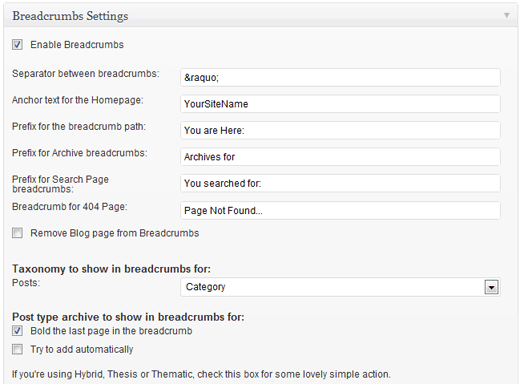



![Validate my Atom 1.0 feed [Valid Atom 1.0]](valid-atom.png)



0 comments:
Post a Comment